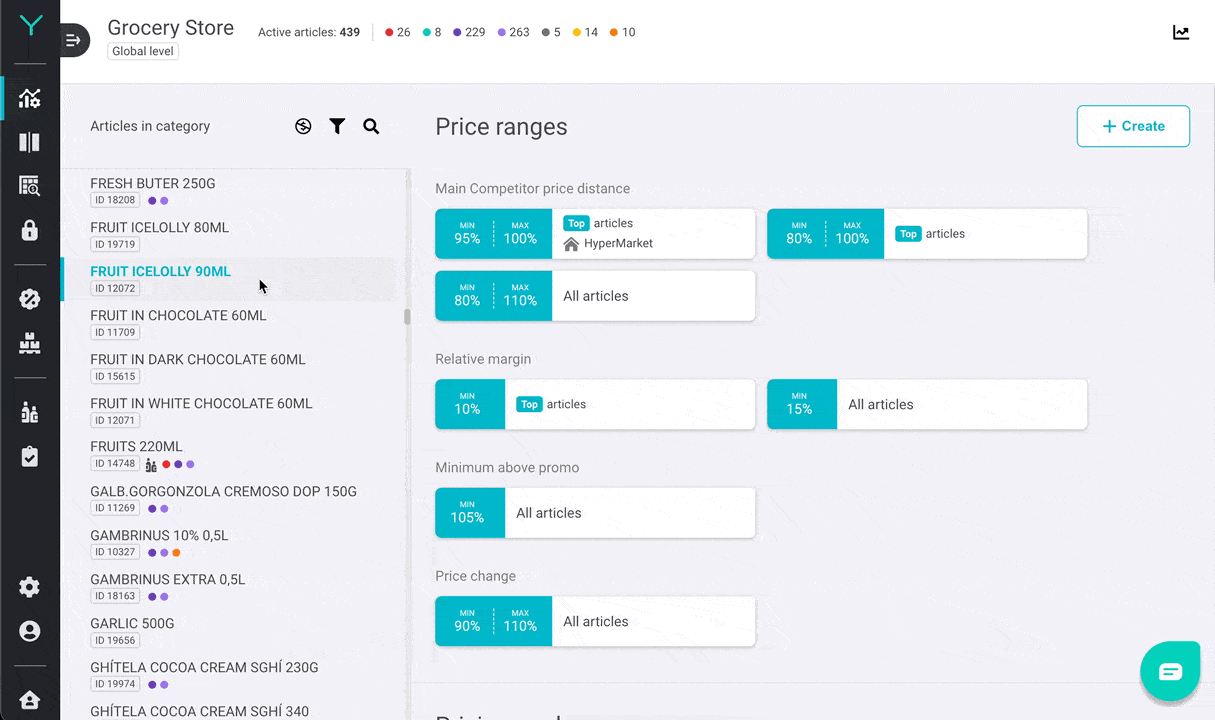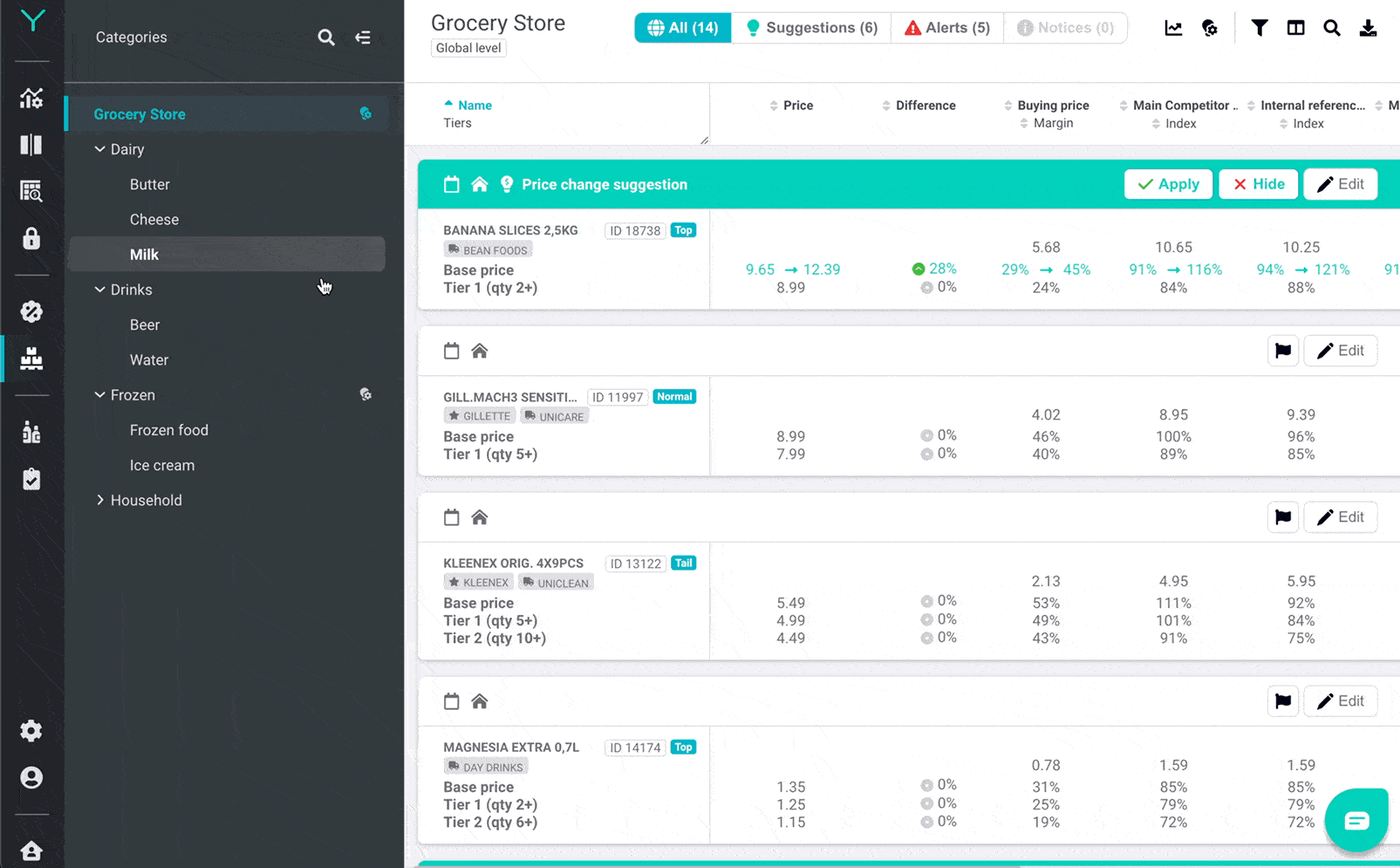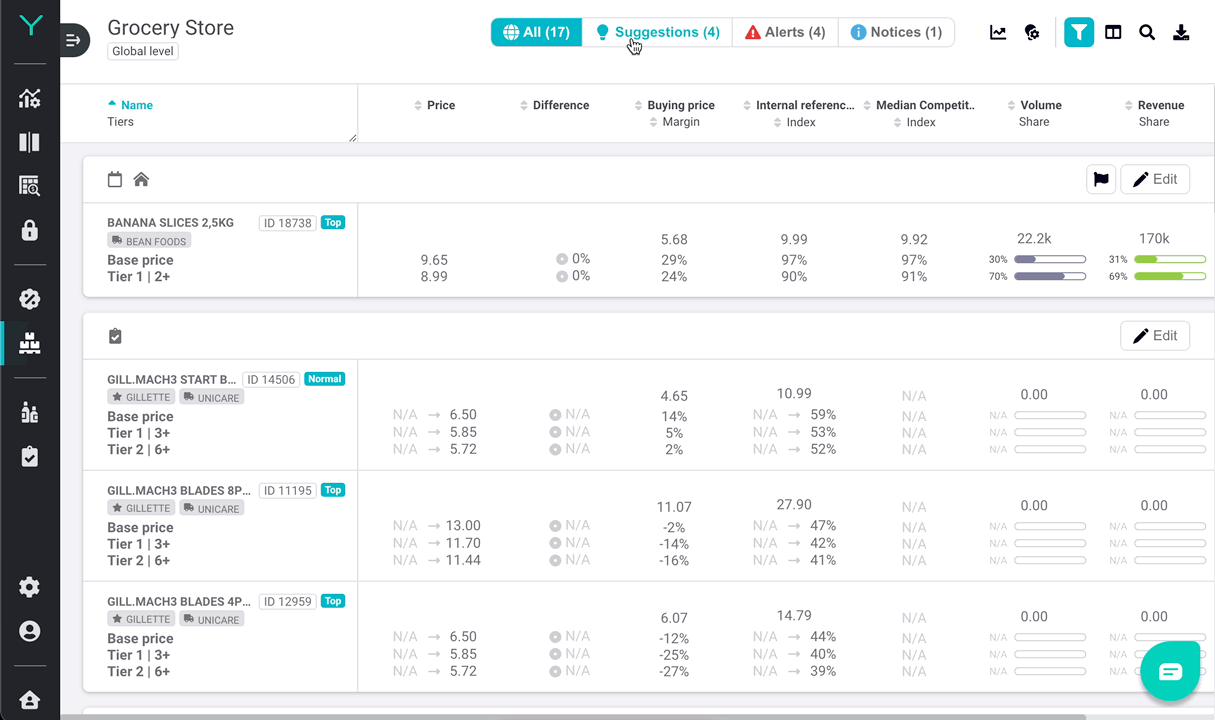Bulk Pricing enables you to set discounted price tiers for customers buying products in larger quantities. The module provides pricing issue alerting and price optimization by generating suggestions of optimal prices and tier limits in line with the chosen pricing strategy.
1. SETTING BULK PRICES
There are two ways to set bulk prices for articles, either using an automated import via regular data feed, or by setting prices manually on individual articles. Articles with imported prices appear in the module automatically after successful import completion or after being set by a user via Price settings tab of a chosen article as shown below.
When bulk pricing is activated, Bulk prices section appears in article Price settings allowing to set bulk prices of up to 5 different quantity tiers apart from the article’s Base price.
Tier prices can be defined as fixed individual prices or calculated automatically when set as absolute discount or percentage discount from the Base price.
It is possible to limit the validity period of prices set and also specify zones where prices are applied. This allows future planning and setting different prices on each zone.
Please note that Base price in Bulk Pricing module is different from Regular price in Price Management dedicated to regular pricing, i.e. they can be set independently.
Bulk price tiers can also be set for whole families even when they contain articles with various package sizes indicated by different family ratios as shown in the example below.
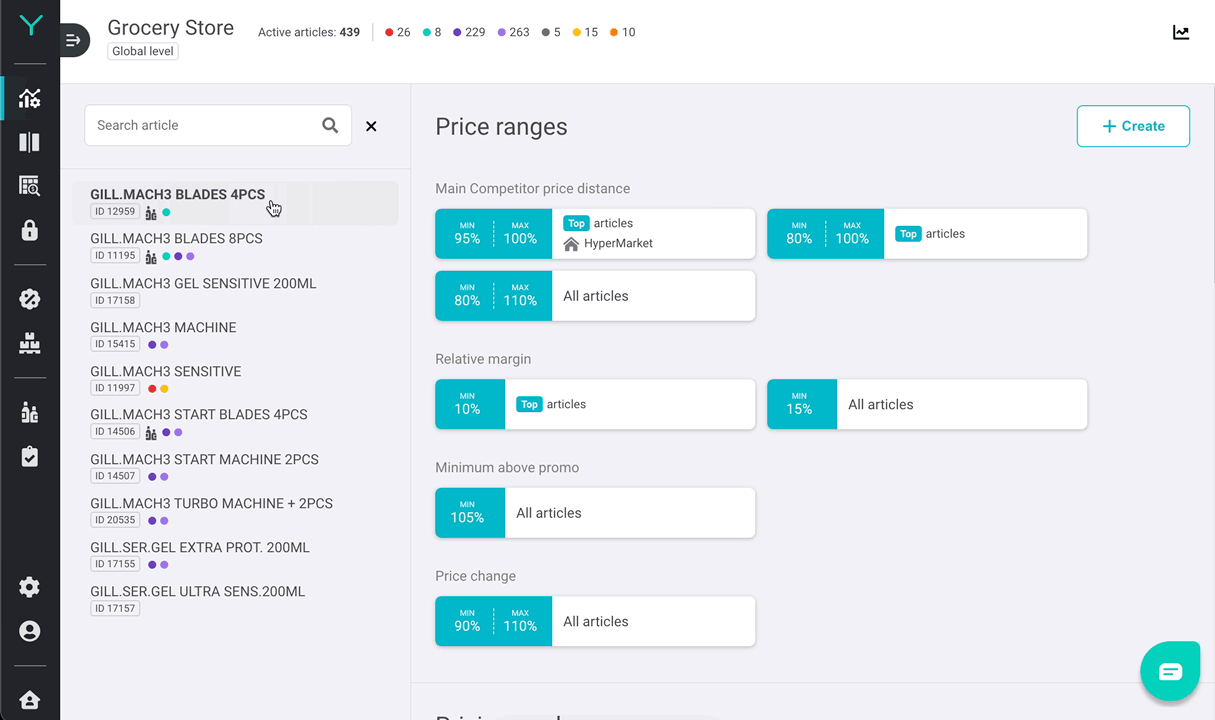
2. BULK PRICE MANAGEMENT
The module provides overview of articles and families with bulk prices. Category tree allows to filter articles in individual categories. The view is divided into four sections:
- Alerts – provide warnings about low or negative margins and uneven sales across price tiers
- Notices – provide information on supplier and competitor price changes
- Suggestions – please see chapter 3
- All – default view that combines the aforementioned views listing all articles
The tool menu in the top right corner provides the following features:
- Impact overview – potential impact of new prices and eventually suggested prices compared to the current bulk prices in stores. Impact is broken down into individual tiers and is estimated for margin and up to 8 custom indexes.
- Filters by zone, brand, supplier, and card color.
- Column filter, search and excel file download.
- All – default view that combines the aforementioned views listing all articles.
Bulk prices can be easily edited or removed using a card in Price settings tab of a chosen article or using the Edit button on any article card inside Bulk Pricing module.
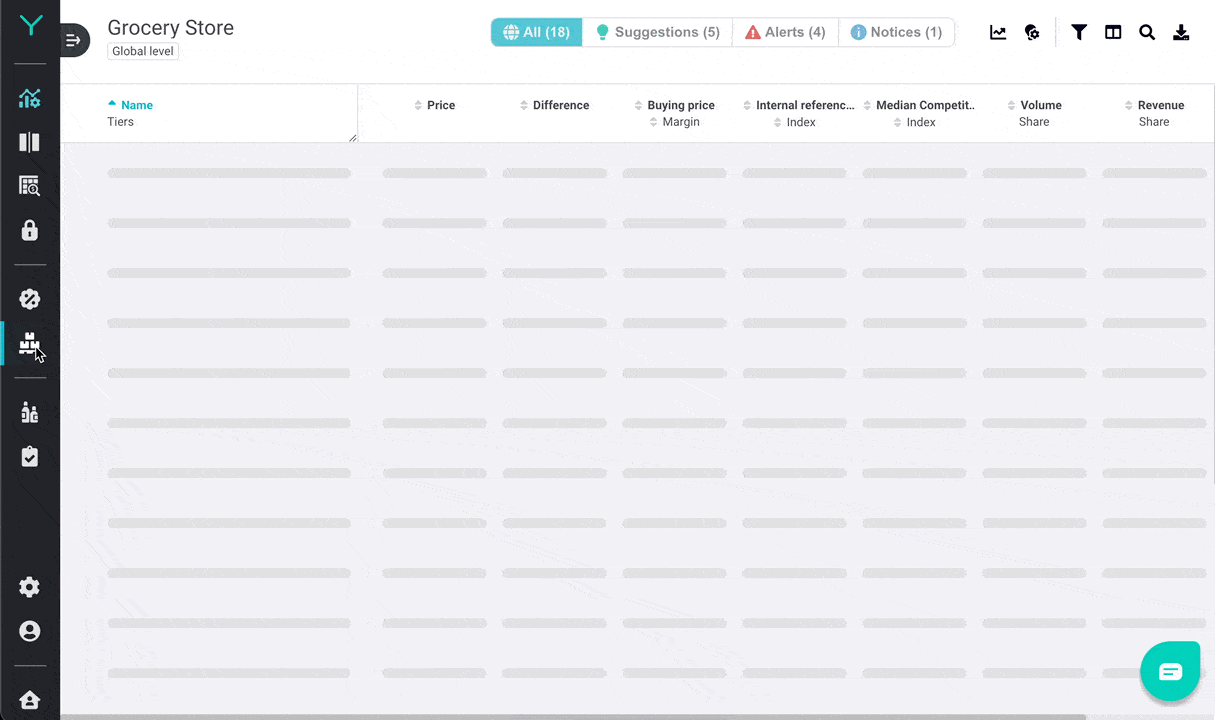
3. BULK SUGGESTIONS
Another feature of the module for wholesalers and retailers using price tiers is generating suggestions of bulk prices and tiers according to Suggestion rules set by users on global and category levels. It is possible to create any number of rules based on which suggestions are generated and reorder them to change their priority.
Rules are automatically inherited by lower category levels from top down. Users can set rules using Suggestion rules (light bulb with cogwheel icon) button in the top-right button menu.
When category-specific rules are set by users, inheritance is removed and higher level or global suggestion settings are completely ignored, thus prices for articles in such category and its subcategories are generated exclusively based on individual rules set for the given category. Setting category rules triggers recalculation and, after completion, such category is marked with a light bulb icon indicating specific rules being set, as shown below.
When category specific rules are removed, inheritance is returned to the previous state taking rule settings from the closest higher level category.
Our optimisation algorithms apply the rules as limits and identify situations where bulk prices can be optimised based on deep data analysis. Rules are applied in calculations sequentially from highest to lowest priority. The result is then shown in the form of suggestion cards.
Those can be seen either in the “All” tab where articles with bulk prices are listed or in the “Suggestions” tab. Each suggestion contains a reason explained under the info icon in the card header when hovered. A suggestion can either be Applied or Hidden:
- Applying implements the highlighted changes to the article bulk settings.
- Hiding makes suggestion cards disappear and not reappear again for a period of time or until Suggestion rules are changed. Hidden suggestions can be shown again and applied.
At the same time, bulk settings on articles can be edited manually in the usual way using the Edit button. If an article has a suggestion, changing its bulk settings manually will make the suggestion disappear.
BOOK A DEMO
Need to know more about how Bulk Pricing can help you boost your pricing strategy?
Order a demo with our Customer Success team and Pricing Consultants